HeadStart restore Job Instellen en gebruiken (GPT volumes)
Afdrukken
Gewijzigd op: Wo, 6 Jun, 2018 om 2:05 PM
11.2 HSR for GPT Source Images
To create an HSR for GPT source images
- Create an HSR job in ImageManager.
- The HSR process will automatically determine the source disk type (whether it is MBR or GPT) and automatically create the necessary partitions.
| Note: StorageCraft recommends creating a new virtual disk if the target virtual disk was created previous to ImageManager 7.0.5. This is because the size required for the new virtual disk will be larger to accommodate the extra partitions. Otherwise you may see error -112 (Not enough disk space) displayed.
|
- Allow the HSR job to run to the desired recovery point.
- Finalize the HSR job.
- On the target virtual machine, boot into the Recovery Environment.
- In the Disk Map, there will be three partitions for the restored disk
- EFI
- MSR
- Operating System - Select the first partition (which should be an EFI partition).
- Right-click on the partition and click Format.
- Format the EFI partition as FAT32.
- Open the Boot Configuration Utility.
- The operating system partition should be auto-selected at this point.
- Run "AutoRepair" to repair the Bootloader and verify the partition reports as "Bootable".
- Exit the Boot Configuration Utility.
- Run Hardware Independent Restore (HIR) if necessary for restoring from physical to virtual or from one virtual hypervisor to another.
- Exit the Recovery Environment. This will restart the machine.
- Allow the machine to boot to the virtual disk and load the operating system.
Was dit antwoord nuttig?
Ja
Nee
Feedback versturen Sorry dat we u niet kunnen helpen. Help ons om dit artikel te verbeteren met uw feedback.
